Sample “Virtual network peering” with 2 VMs with terraform deployment
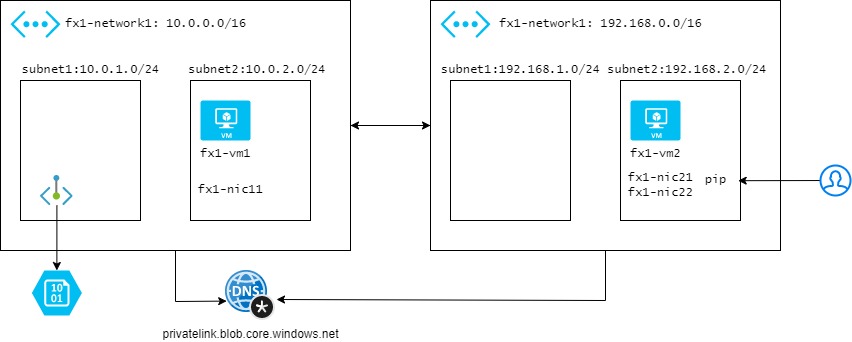
TF file: https://github.com/fujute/m18h/tree/master/tf/virtual-network-peering
- main.tf
- variables.tf
Building VNET peering with terraform
terraform plan -out main-vnet.tfplan terraform apply "main-vnet.tfplan"
Sample screenshot to access fx1-vm1 in fx1-network1 via jump host fx1-vm2
ssh azureuser@10.0.2.4 adminuser@fx1-vm2:~$ hostname fx1-vm2 adminuser@fx1-vm2:~$ ssh azureuser@10.0.2.4 azureuser@10.0.2.4's password: Welcome to Ubuntu 18.04.6 LTS (GNU/Linux 5.4.0-1080-azure x86_64) * Documentation: https://help.ubuntu.com * Management: https://landscape.canonical.com * Support: https://ubuntu.com/advantage System information as of Thu Jun 2 10:38:38 UTC 2022 System load: 0.33 Processes: 131 Usage of /: 6.5% of 28.90GB Users logged in: 0 Memory usage: 3% IP address for eth0: 10.0.2.4 Swap usage: 0% 0 updates can be applied immediately. New release '20.04.4 LTS' available. Run 'do-release-upgrade' to upgrade to it. Last login: Thu Jun 2 10:37:25 2022 from 192.168.2.4 To run a command as administrator (user "root"), use "sudo <command>". See "man sudo_root" for details. azureuser@fx1-vm1:~$
delete the deployment with terraform destroy
terraform plan -destroy -out main-vnet.destroy.tfplan terraform apply main-vnet.destroy.tfplan
Optional Tasks:
- Adding Private Endpoint for Azure Blob Storage and Private DNS Zone
Reference command:
az vm image list-skus --location eastasia --offer WindowsServer --publisher MicrosoftWindowsServer az vm image list-skus --location eastasia --offer UbuntuServer --publisher Canonical az vm list-skus -l southeastasia --resource-type virtualMachines --output table | grep Standard_D2ds_v4 az account set --subscription "xxxxxxxxxxxxxxx" az vm list-usage --location southeastasia -o table | grep -E -w -i 'DSv4|FSv2|ESv4'
#!/bin/bash
declare -a subscrptionsID=(
"12345-12342134-12342134-1234"
"12345-12342134-12342134-1235"
"12345-12342134-12342134-1236"
"12345-12342134-12342134-1237"
)
echo "${subscrptionsID[@]}"
for mySubscrptionsID in "${subscrptionsID[@]}"
do
az account set --subscription “$mySubscrptionsID”
az vm list-usage --location southeastasia -o table | grep -E -w -i 'DSv4|FSv2|ESv4|DSv3'
done